Getting started#
Installation#
Get jupyter-sphinx from pip:
pip install jupyter-sphinx
or conda:
conda install jupyter_sphinx -c conda-forge
Enabling the extension#
To enable the extension, add jupyter_sphinx to your enabled extensions in conf.py:
extensions = [
"jupyter_sphinx",
]
Basic Usage#
You can use the jupyter-execute directive to embed code into the document:
.. jupyter-execute::
name = "world"
print(f"hello {name} !")
The above is rendered as follows:
name = "world"
print(f"hello {name} !")
hello world !
Note that the code produces output (printing the string "hello world!"), and the output is rendered directly after the code snippet.
Because all code cells in a document are run in the same kernel, cells later in the document can use variables and functions defined in cells earlier in the document:
a = 1
print(f"first cell: a = {a}")
first cell: a = 1
a += 1
print("second cell: a = {a}")
second cell: a = {a}
Because jupyter-sphinx uses the machinery of nbconvert, it is capable of rendering any rich output, for example plots:
import numpy as np
from matplotlib import pyplot
%matplotlib inline
x = np.linspace(1E-3, 2 * np.pi)
pyplot.plot(x, np.sin(x) / x)
pyplot.plot(x, np.cos(x))
pyplot.grid()
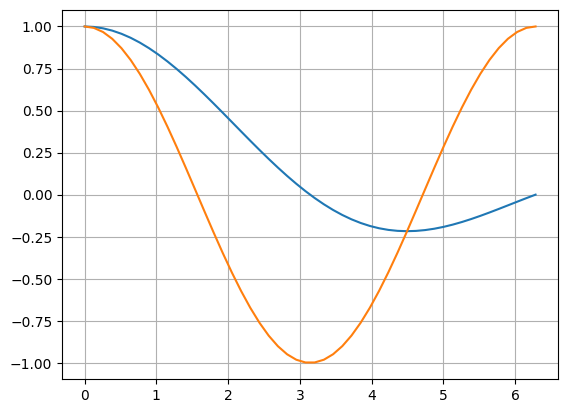
LaTeX output:
from IPython.display import Latex
Latex("\\int_{-\\infty}^\\infty e^{-x²}dx = \\sqrt{\\pi}")
or even full-blown javascript widgets:
import ipywidgets as w
from IPython.display import display
a = w.IntSlider()
b = w.IntText()
w.jslink((a, "value"), (b, "value"))
display(a, b)
It is also possible to include code from a regular file by passing the filename as argument to jupyter-execute:
.. jupyter-execute:: some_code.py
jupyter-execute may also be used in docstrings within your Python code, and will be executed
when they are included with Sphinx autodoc.